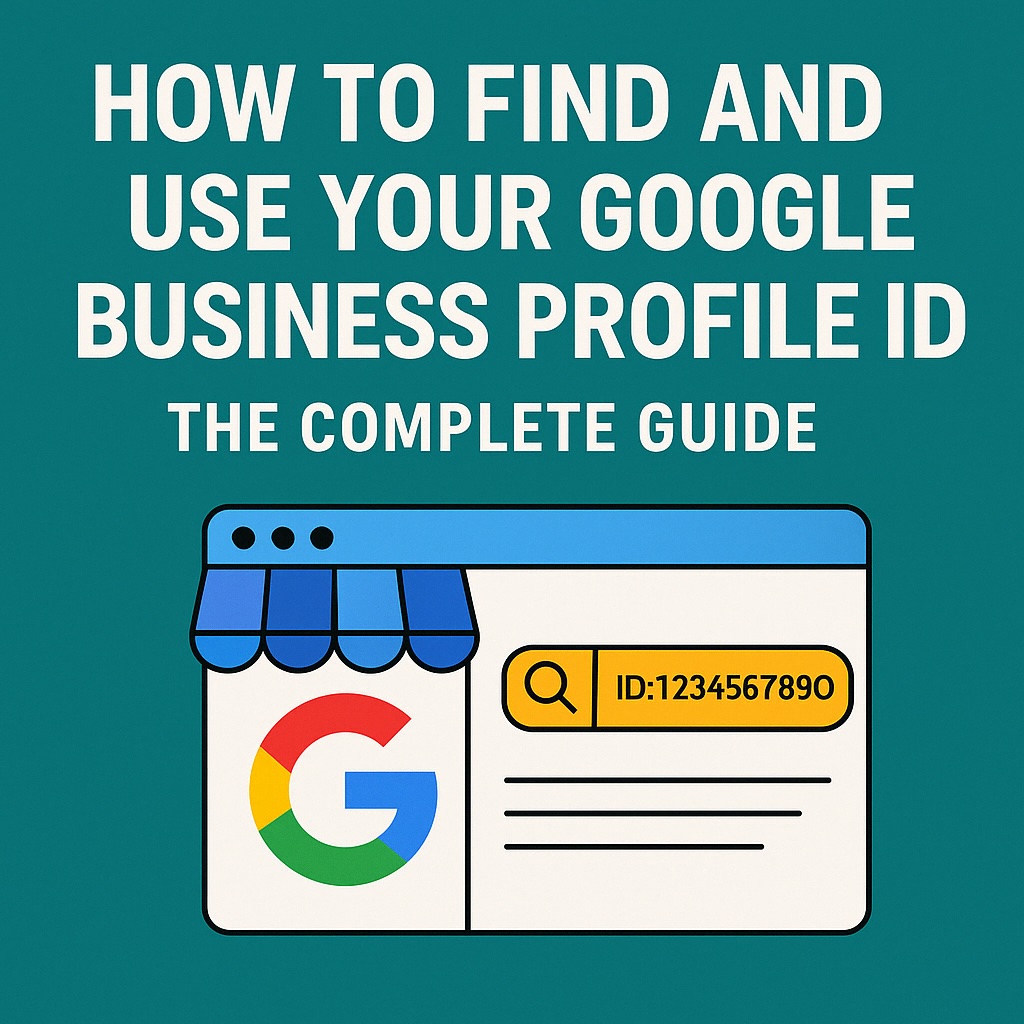
Understanding and leveraging your Google Business Profile ID is crucial for managing your business presence online. Whether you’re setting up a new location or troubleshooting listing issues, this guide will help you identify, retrieve, and use your Business Profile ID with ease.
This guide titled “How to Find and Use Your Google Business Profile ID” helps you learn how to find, add, and setup your business profile ID quickly and use it for API access, troubleshooting, and listing optimization. Understand how your ID is added during business profile setup and how it drives online success through Google integrations and geo-targeted ads.
What is a Google Business Profile ID?
Your Google Business Profile ID is a unique identifier assigned to each of your business listings. It allows you to:
- Manage listings via the Google Business Profile API
- Communicate effectively with Google support
- Connect your listing to third-party tools
Benefits of Properly Managing Your Google Business Profile ID
Understanding and using your Google Business Profile ID goes far beyond just listing management. A properly set up and managed ID helps streamline your online business strategy. For one, it provides a more efficient path to synchronize your business data across platforms using APIs. When integrated with Google Ads or Google Analytics, your business profile ID ensures consistent, accurate tracking and ad targeting.
Additionally, when troubleshooting with Google Support, providing the correct business profile ID speeds up resolution times by allowing support reps to access your account faster. For businesses with multiple locations, each unique ID plays a role in differentiating and customizing local SEO efforts, review responses, and customer engagement strategies.
By maintaining a clear system for tracking and managing all business profile IDs, such as keeping an organized spreadsheet with setup dates and update logs, you reduce errors, optimize updates, and enhance local presence. The right use of this ID also helps with geo-targeted advertising, improving visibility for specific locations and increasing foot traffic through localized marketing campaigns.
Here are some additional common uses:
- Managing listings programmatically with the Business Profile APIs
- Reporting duplicate listings or requesting ownership
- Monitoring performance via third-party dashboards
In short, your business profile ID is more than just a number—it’s a gateway to smarter, more strategic online business management.
Understanding and using your Google Business Profile ID goes far beyond just listing management. A properly set up and managed ID helps streamline your online business strategy. For one, it provides a more efficient path to synchronize your business data across platforms using APIs. When integrated with Google Ads or Google Analytics, your business profile ID ensures consistent, accurate tracking and ad targeting.
Additionally, when troubleshooting with Google Support, providing the correct business profile ID speeds up resolution times by allowing support reps to access your account faster. For businesses with multiple locations, each unique ID plays a role in differentiating and customizing local SEO efforts, review responses, and customer engagement strategies.
By maintaining a clear system for tracking and managing all business profile IDs, such as keeping an organized spreadsheet with setup dates and update logs, you reduce errors, optimize updates, and enhance local presence. The right use of this ID also helps with geo-targeted advertising, improving visibility for specific locations and increasing foot traffic through localized marketing campaigns.
In short, your business profile ID is more than just a number—it’s a gateway to smarter, more strategic online business management.
How to Find and Use Your Google Business Profile ID (Step-by-Step)
Option 1: Through Google Business Manager
- Visit Google Business Manager
- Select your business location
- Click the three-dot menu (⋮)
- Choose Business Profile Settings
- Navigate to Advanced Settings
- Copy your Business Profile ID
Option 2: Using Google Maps URL
- Search your business on Google Maps
- Click on your business listing
- Copy the Place ID from the URL after
cid=
Option 3: Use the Place ID Finder Tool
- Go to the Google Place ID Finder
- Enter your business name and address
- Your Place ID will appear on the map – this can also function as a Business Profile ID in some use cases
Option 4: Chrome Extension Tools
- Install GMB Everywhere or PlePer Chrome Extensions
- Open your business listing
- The ID will be displayed automatically on the page
Common Issues and Troubleshooting
“I can’t find my profile ID!”
- Ensure you’re logged into the correct Google account
- Use a supported browser like Chrome
- Try alternative methods (Maps URL or Chrome extension)
“My ID doesn’t match!”
- Some tools show Place IDs instead of Business Profile IDs
- Double-check via Google Business dashboard for the most accurate ID
Best Practices for Managing Multiple IDs
- Label IDs with store names or locations in a spreadsheet
- Use location groups to organize listings
- Sync regularly with Google Search Console and Ads
Tools and Resources
FAQs About Business Profile IDs
What is a Business Profile ID?
A unique number used to identify and manage your Google Business listing.
Can I use one ID for multiple locations?
No. Each location has a separate Business Profile ID.
Is the Place ID the same as a Business Profile ID?
Not always. While related, Place IDs are often used for Maps APIs and aren’t a substitute for Profile IDs in business management.
Final Thoughts
Having quick access to your Business Profile ID can save you hours when resolving issues, using automation tools, or managing multiple listings. Use this guide to stay ahead of your competitors, maintain accurate local SEO, and streamline your online presence.
Need help with full Google Business Profile optimization? Check out our Complete Setup & Optimization Guide or contact us directly.